How to FTP into your EC2 Instance with Cyberduck for Mac OS X
Just as in the case of using SSH to login into AWS EC2, you will need to use your Private Key (PEM file) to FTP into your Instance using the SFTP protocol. You can purchase Cyberduck from the Mac App Store by following this link.
1. Open Cyberduck, usually found in Applications folder. Or open with a simple Spotlight Search.
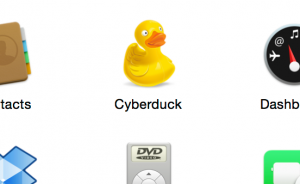
2. Click Open Connection and select from SFTP (SSH File Transfer Protocol) from drop down list.
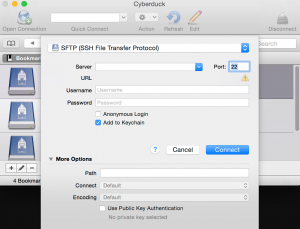
2. Enter the IP number of your EC2 Instance and Username “Bitnami” (set by default).
3. Select your Private Key (PEM file).
4. Click the Connect button.
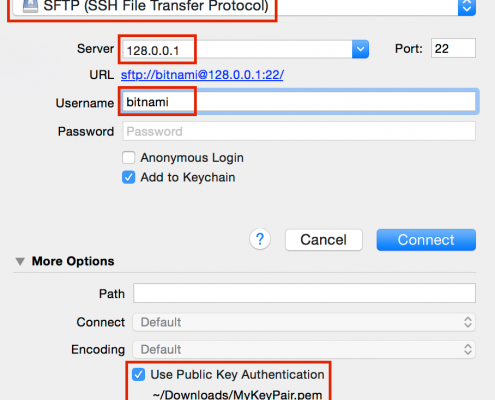
You should by now have an SFTP connection to your EC2 Instance. That’s all there is to it! You may at this point want to create a Bookmark to save your settings for the future.