Pointing your domain to an AWS EC2 Instance with Google Domains
Now that you have your EC2 Instance up and running, it’s time to point your domain name to it. The following are step by step instructions on how to configure your domain with Google Domains.
1. Log in to your AWS account and navigate your way to your EC2 Instance.
2. Write down or copy your EIP (Elastic IP) address.
If you do not have an EIP please see the following article to create one for your Instance.
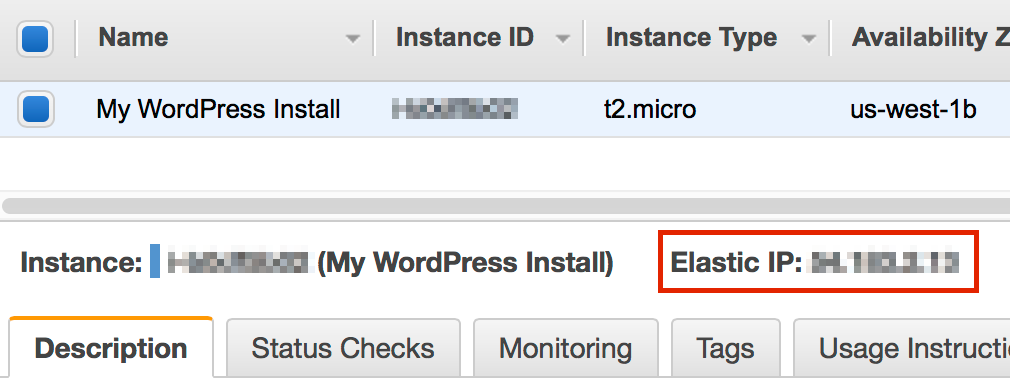
3. Under My Domains, click on the Configure DNS icon. Scroll down to “Custom resource records”.
4. Enter “@” in the Name field, select type “A”, enter “1H” under TTL and enter your EIP under IPv4 address.
5. Click the Add button.
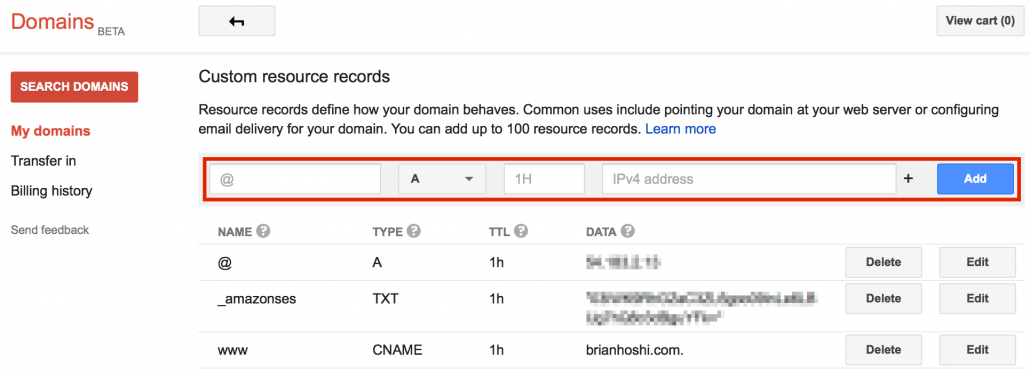
It can take a few hours for your DNS configuration to propagate to DNS servers around the world so be patient. You can also verify your domain with AWS SES using the TXT record example in the image above as well as create a CNAME record for your “www.” subdomain.